MacOS X
Pozor: LilyPond je textově založený program pro notový zápis, podobá se spíše programovacímu jazyku než nějakému grafickému programu pro sazbu not. Předtím než si LilyPond stáhnete, přečtěte si, prosím, o našem textovém vstupu.
Balíčky
Stažení
-
 MacOS X x86: LilyPond 2.14.2-1
Pro procesory značky Intel (máte-li pochybnosti, používejte tuto verzi).
MacOS X x86: LilyPond 2.14.2-1
Pro procesory značky Intel (máte-li pochybnosti, používejte tuto verzi).
-
 MacOS X PPC: LilyPond 2.14.2-1
Pro procesory G3 a G4 (staré počítače Apple).
MacOS X PPC: LilyPond 2.14.2-1
Pro procesory G3 a G4 (staré počítače Apple).
Instalace
Dvakrát klepněte na stažený soubor, pak jej táhněte tam, kde chcete program uložit.
Odstranění
Odstraňte adresář LilyPond.app.
Sestavení souboru
Pozor: These instructions assume that you are using the LilyPond application. If you are using any of the programs described in Easier editing, please consult the documentation for those programs if you have any problems.
Step 1. Create your ‘.ly’ file
Double click the LilyPond.app, an example file will open.
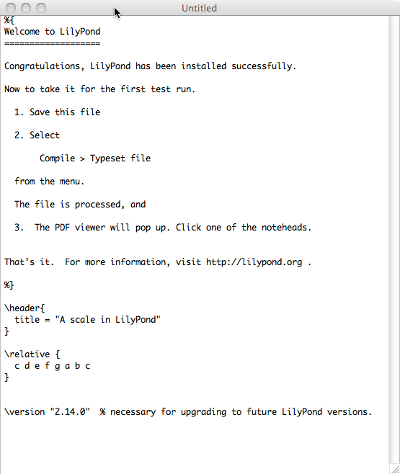
From the menus along the top left of your screen, select
File > Save.
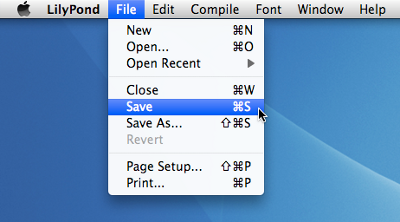
Choose a name for your file, for example ‘test.ly’.
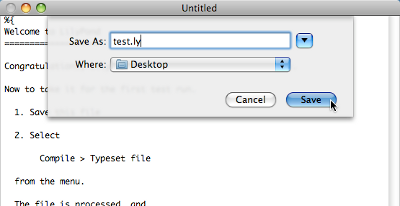
Step 2. Compile (with LilyPad)
From the same menus, select
Compile > Typeset.
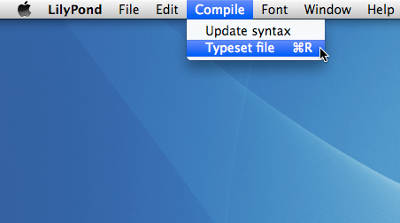
A new window will open showing a progress log of the compilation of the file you have just saved.
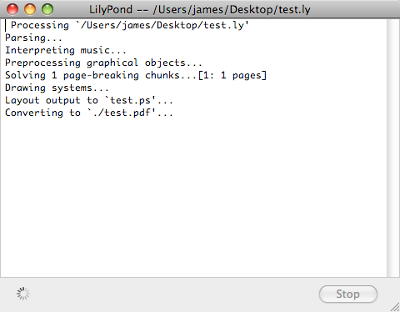
Step 3. View output
Once the compilation has finished, a PDF file will be created with the same name as the original file and will be automatically opened in the default PDF viewer and displayed on your screen.

Other commands
To create new files for LilyPond, begin by selecting
File > New
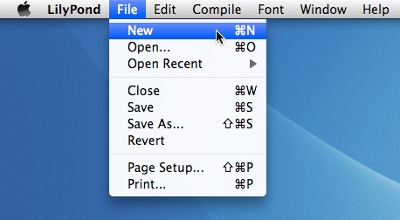
or File > Open to open and edit existing files you have
saved previously.
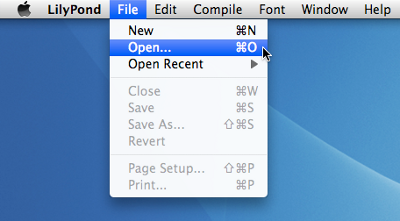
You must save any new edits you make to your file before you
Compile > Typeset and if the PDF file is not displayed
check the window with the progress log for any errors.
If you are not using the default Preview PDF viewer that comes with the Mac Operating system and you have the PDF file generated from a previous compilation open, then any further compilations may fail to generate an update PDF until you close the original.
Používání v příkazovém řádku
Pozor: Pokud jste spokojen s rozhraním, těchto příkazů, prosím, nevšímejte.
MacOS X v příkazovém řádku
Nejjednodušším způsobem, jak vyvolat lilypondovské skripty, je nějaké „Pomocnéskripty“ vytvořit.
-
Vytvořte adresář, ve kterém budou tyto skripty uloženy:
mkdir -p ~/bin cd ~/bin
-
Vytvořte soubor s názvem
lilyponda obsahem:Hledá se pomoc: obvious css issue to be dealt with. :(exec ADR/LilyPond.app/Contents/Resources/bin/lilypond "$@"
Pozor: ADR je obvykle
/Applications/ -
Vytvořte podobné soubory
lilypond-book,convert-lya další skripty, jež hodláte používat, přičemž nahraďtebin/lilypondpomocíbin/convert-ly(nebo jinými názvy programů). -
Udělejte soubor spustitelný:
chmod u+x lilypond
-
Nyní adresář musíte přidat do vaší cesty. Změňte
(nebo vytvořte) soubor s názvem
.profileve svém domovském adresáři (home), takže obsahuje:export PATH=$PATH:~/bin
Tento soubor by měl končit jedním prázdným řádkem.
Vyvolání jednotlivých skriptů
Skripty – jako lilypond-book, convert-ly,
abc2ly a také sám lilypond – jsou obsaženy
v souboru .app pro MacOS X.
Skripty mohou být stejně tak vyvolány z příkazového řádku tak, že člověk je vyvolá přímo:
path/to/LilyPond.app/Contents/Resources/bin/lilypond
Totéž platí i pro všechny ostatní skripty v tomto adresáři, jako jsou
lilypond-book a convert-ly.
Zákonnost
Všechna loga a vyobrazení výrobků ctí autorské právo a obchodní značku.
The „X image“ is not a registered trademark. It was created by Nihonjoe and CyberSkull, and placed under the GNU Free Documentation License version 1.2 or later. We found the image on this Wikipedia Commons page.
Jiné jazyky: English, deutsch, español, français, magyar, italiano, 日本語, nederlands, 中文.
About automatic language selection.