MacOS X
Nota: LilyPond è un compositore tipografico musicale basato su testo; è più simile a un linguaggio di programmazione che a un editor grafico di spartiti. Prima di scaricare LilyPond, dovresti informarti sul nostro Input testuale.
Pacchetti
Download
-
 MacOS X x86: LilyPond 2.12.3-1
Per MacOS X 10.4 o superiori, con processore Intel (se hai dei dubbi,
usa questo).
MacOS X x86: LilyPond 2.12.3-1
Per MacOS X 10.4 o superiori, con processore Intel (se hai dei dubbi,
usa questo).
-
 MacOS X PPC: LilyPond 2.12.3-1
Per MacOS X 10.4 o superiori, con processori G3 e G4 (vecchi computer Apple).
MacOS X PPC: LilyPond 2.12.3-1
Per MacOS X 10.4 o superiori, con processori G3 e G4 (vecchi computer Apple).
Installazione
Clicca due volte sul file scaricato, poi trascinalo dove preferisci.
Disinstallazione
Elimina la cartella LilyPond.app.
Compilare un file
Nota: These instructions assume that you are using the LilyPond application. If you are using any of the programs described in Easier editing, please consult the documentation for those programs if you have any problems.
Step 1. Create your ‘.ly’ file
Double click the LilyPond.app, an example file will open.
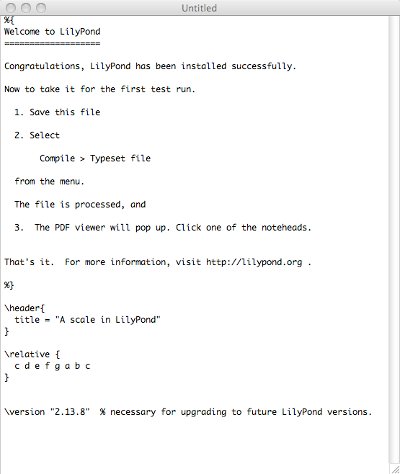
From the menus along the top left of your screen, select
File > Save.
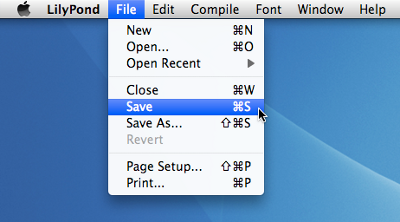
Choose a name for your file, for example ‘test.ly’.

Step 2. Compile (with LilyPad)
From the same menus, select
Compile > Typeset.
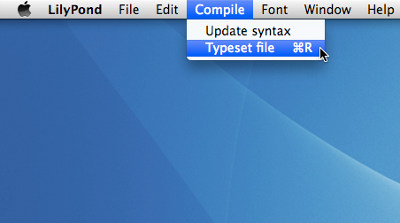
A new window will open showing a progress log of the compilation of the file you have just saved.
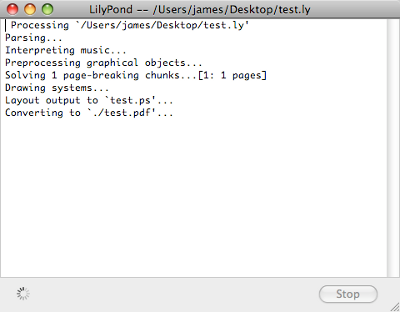
Step 3. View output
Once the compilation has finished, a PDF file will be created with the same name as the original file and will be automatically opened in the default PDF viewer and displayed on your screen.
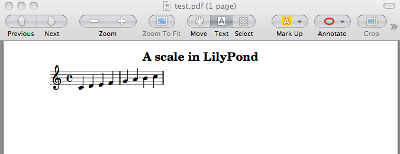
Other commands
To create new files for LilyPond, begin by selecting
File > New

or File > Open to open and edit existing files you have
saved previously.
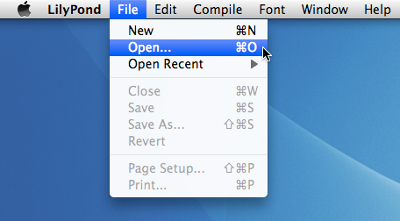
You must save any new edits you make to your file before you
Compile > Typeset and if the PDF file is not displayed
check the window with the progress log for any errors.
If you are not using the default Preview PDF viewer that comes with the Mac Operating system and you have the PDF file generated from a previous compilation open, then any further compilations may fail to generate an update PDF until you close the original.
Esecuzione da linea di comando
Nota: Se ti trovi bene con l’interfaccia grafica, puoi ignorare queste istruzioni.
MacOS X su linea di comando
Il modo più comodo di eseguire script lilypond è impostare dei propri script d’ “aiuto”.
-
Crea una directory dove salvare questi script,
mkdir -p ~/bin cd ~/bin
-
Crea un file chiamato
lilypondche contieneexec DIR/LilyPond.app/Contents/Resources/bin/lilypond "$@"
Nota: DIR si trova generalmente in
/Applications/ -
Crea file simili
lilypond-book,convert-ly, e un qualsiasi altro script tu voglia usare, sostituendobin/lilypondconbin/convert-ly(o il nome di un altro programma). -
Rendi eseguibile il file,
chmod u+x lilypond
-
Ora, aggiungi questa directory alla tua variabile path. Modifica (o crea) un file
chiamato
.profilenella tua home in modo che contengaexport PATH=$PATH:~/bin
Questo file deve finire con una linea bianca.
Lanciare i singoli script
Gli script — come lilypond-book, convert-ly,
abc2ly, e anche lilypond stesso — sono inclusi
nel file .app per MacOS X.
Gli script possono essere eseguiti dalla linea di comando anche lanciandoli direttamente:
path/to/LilyPond.app/Contents/Resources/bin/lilypond
Lo stesso vale per tutti gli altri script in quella directory, come
lilypond-book e convert-ly.
Legalese
Si riconoscono il copyright e i marchi di tutti i loghi e le immagini dei prodotti.
L’ “immagine X” non è un marchio registrato. È stato creato da Nihonjoe e CyberSkull, e posto sotto la GNU Free Documentation License versione 1.2 o successive. Abbiamo trovato l’immagine su questa pagina di Wikimedia Commons.
Other languages: English, deutsch, español, français, magyar, 日本語, nederlands.