Windows
Nota: LilyPond è un compositore tipografico musicale basato su testo; è più simile a un linguaggio di programmazione che a un editor grafico di spartiti. Prima di scaricare LilyPond, dovresti informarti sul nostro Input testuale.
Pacchetti
Download
-
 Windows: LilyPond 2.12.3-1
Per Windows 2000, XP, Vista, e Windows 7.
Windows: LilyPond 2.12.3-1
Per Windows 2000, XP, Vista, e Windows 7.
Installazione
- Trova il file scaricato e clicca due volte su di esso per avviare l’installer. Segui le istruzioni fornite dall’installer; Ti consigliamo di lasciare tutte le opzioni di installazione attivate e e di usare il percorso di installazione predefinito. Clicca sul bottone ‘Finito’ quando l’installer è terminato. LilyPond è ora installato.
Disinstallazione
Per disinstallare LilyPond:
- Trova la cartella LilyPond dal menu ‘Start’ e clicca sull’icona ‘Disinstalla’. Clicca il bottone ‘Finito’ quando la disinstallazione è terminata.
- Oppure dal Pannello di Controllo, trova e seleziona LilyPond e poi scegli l’opzione per disinstallare/rimuovere il software. Clicca il bottone ‘Finish’ quando la disinstallazione è terminata.
Compilare un file
Nota: These instructions assume that you are using the built-in LilyPad editor. If you are using any of the programs described in Easier editing, please consult the documentation for those programs if you have any problems compiling a file.
Step 1. Create your ‘.ly’ file
Double-click the LilyPond icon on your desktop, an example file will open.
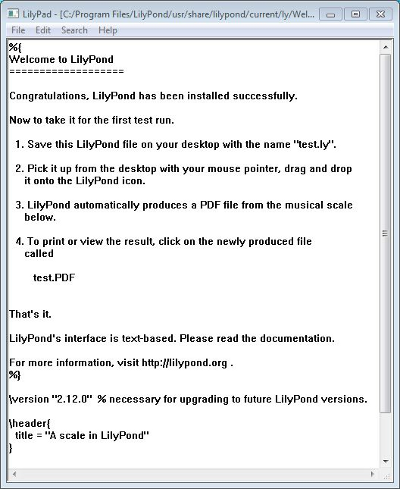
From the menus that appear along the top of the example file,
select File > Save as. Do not use the File > Save
for the example file as this will not work until you have given it a
valid LilyPond file name.
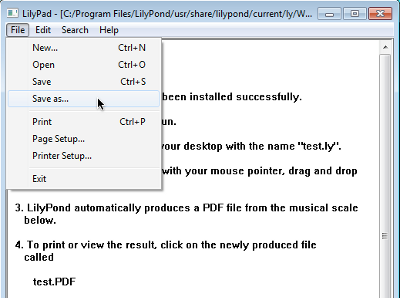
Choose a name for your file, for example ‘test.ly’.
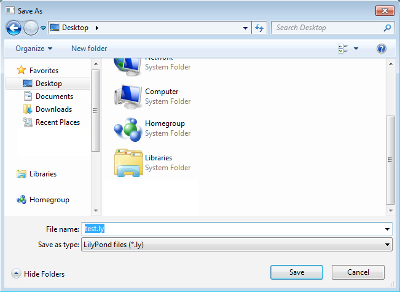
Step 2a. Compile (with drag-and-drop)
Depending on what you prefer, to compile your file either:
Drag-and-drop the file directly onto the LilyPond icon.
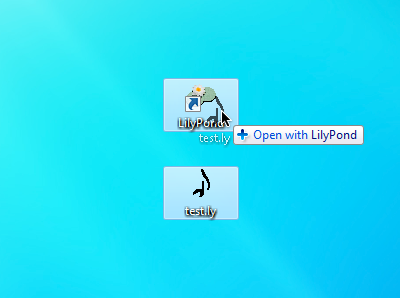
Right-click on the file and from the pop-up context menu choose
Open with > LilyPond.
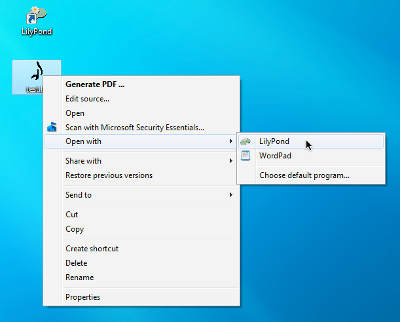
Step 2b. Compile (with double-clicking)
Or simply double-click the ‘test.ly’.
Step 3. View output
During the compilation of the ‘test.ly’ file, a command window will, very briefly open and then close. Three additional files will have been created during this process.
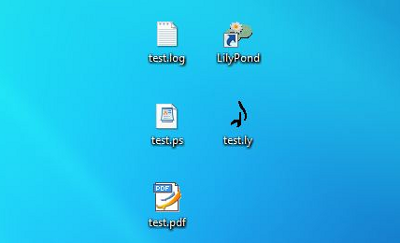
The PDF file contains the engraved ‘test.ly’ file.
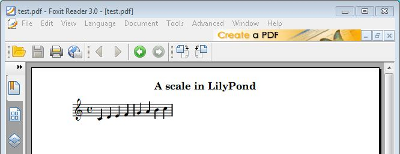
Other commands
To create a new file, begin by selecting File > New from
within any previously created file.
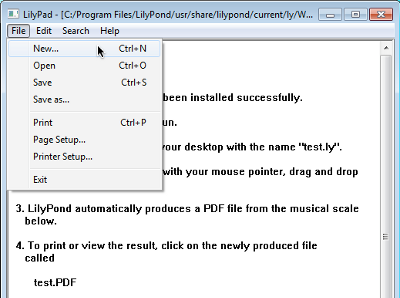
or File > Open to open and edit any files you have saved
before.

You must save any new edits you make before you compile it and if the PDF file is not created, check the log file that will have been created during the compilation attempt, for any errors.
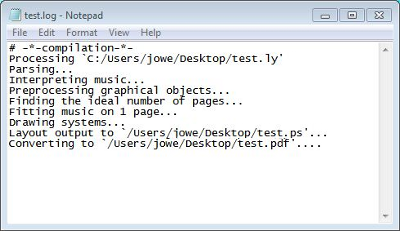
This log file is overwritten each time you compile your LilyPond file.
The PS file is used internally by LilyPond to create the PDF file and can be ignored. It also gets overwritten each time you compile your file.
If you are viewing your file in a PDF viewer, then you must close the PDF if you wish to make a new compilation as it may fail to create the new PDF while it is still being viewed.
Esecuzione da linea di comando
Nota: Se ti trovi bene con l’interfaccia grafica, puoi ignorare queste istruzioni.
Windows da linea di comando
Il modo più comodo per eseguire LilyPond è aggiungere la cartella che contiene i file eseguibili di LilyPond alla variabile d’ambiente “Path”.
- Apri il “Sistema” nel Panello di Controllo, seleziona la linguetta Avanzate e clicca il bottone Variabili d’Ambiente.
-
Seleziona la variabile “Path” dalla lista delle variabili d’ambiente
e clicca il bottone Modifica.
Apparirà una finestra intitolata “Modifica il Sistema delle Variabili”;
attacca al “valore della variabile” il nome della cartella
che contiene i file eseguibili di LilyPond, in questo modo:
[pre-set paths];DIR\LilyPond\usr\bin
Nota: DIR generalmente è
C:Program Files.e clicca il bottone “OK” per chiudere la finestra.
Lanciare singoli file eseguibili
I file eseguibili di LilyPond – come lilypond, lilypond-book, convert-ly, etc. – possono essere eseguiti dalla linea di comando lanciandoli:
lilypond test.ly
Legalese
Si riconoscono il copyright e i marchi di tutti i loghi e le immagini dei prodotti.
L’ “immagine con quattro rettangoli colorati” non è un marchio registrato. È stato creato da Rohitbd ed è posto sotto la GNU Free Documentation License versione 1.2. Abbiamo trovato l’immagine su questa pagina di Wikimedia Commons.
Other languages: English, deutsch, español, français, magyar, 日本語, nederlands.